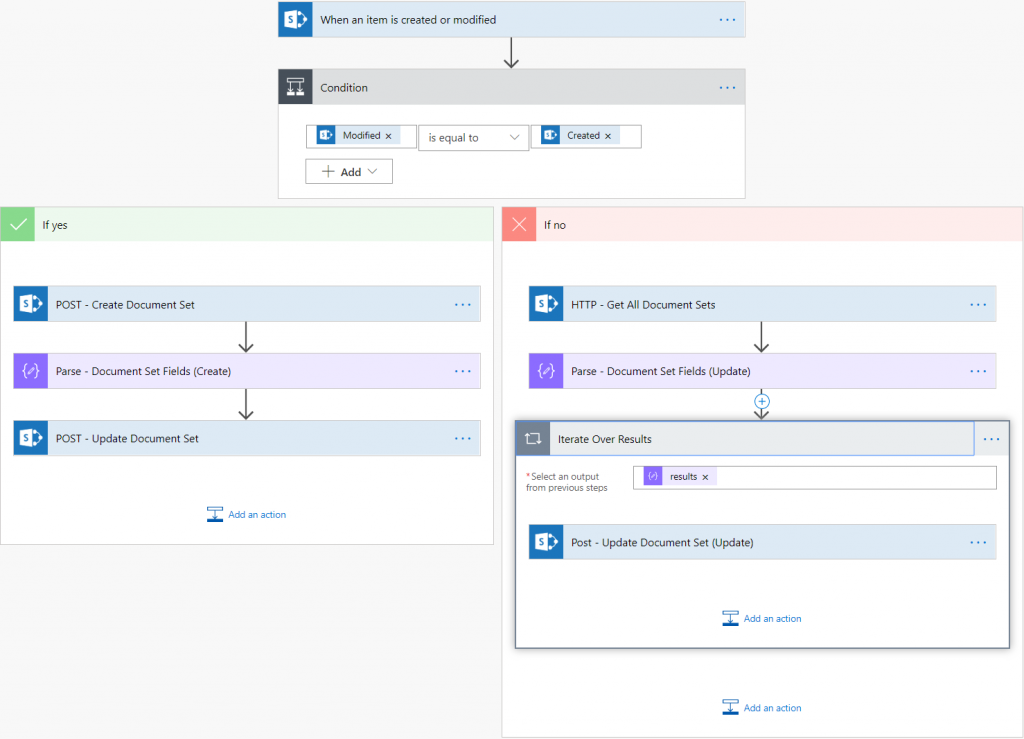
In this series we will explore how to create a document set from a O365 SharePoint list. Part 1 will discuss the what and why of this solution. But before we get to the why, I would like to explain how the idea came about.
Backstory
As most SharePoint solutions begin, a client needed a way to keep a catalog of customers and all documents pertaining to that customer in a centralized location. Their current structure was this:
- A Microsoft Access database maintained some data on a customer.
- Shared drives that contained some data spread throughout the shared storage.
- Customer information was stored in emails.
- Customer information stored on their company laptop or desktop.
Of course this structure has a number of risks not limited to:
- Redundancy – If a staff member left what would happen to the data from bullets 3 and 4 above.
- Searchability and Findablity – How would a staff member go about finding all information pertaining to the customer? Also, windows explorer search is not the most robust search especially if your naming convention isn’t intuitive.
- Access Restrictions – Access would currently have to be managed by internal IT via AD groups.
The Journey
So how do we solve this? How could we resolve all these potential risks and consolidate content into one centralized location? By using O365, we were able to come up with a solid plan. The plan consisted of a few different parts of O365:
- Power Apps (in particular a Power Form on a SharePoint list)
- SharePoint Online (SPO)
- Microsoft Flow (MS Flow)
The idea is to create a SharePoint list that would be front facing for the customer to interact with, essentially this would be their Access database. The client would create a new item via a custom SharePoint form created via Power Apps. Once an item was created on this SharePoint list, MS Flow would kick off a Flow and create a pre-defined document set content type with the information from the SharePoint list.
Somethings to consider
- What happens if the client updates the SharePoint list?
- What happens if the client updates the document set instead of the list item?
- What happens if the client removes an item from the SharePoint list?
- What happens if the client removes the document set from the document library?
We’ll answer these questions as we build this out however, just keep these considerations in mind. Now that we know what we’re building we must answer the why.
Why are we doing this?
Why would you want to do this? Unfortunately, Microsoft hasn’t allowed us to modify the document creation form using power apps. Therefore, if you are in need of a solution with a nice front facing UI with robust metadata management this might be the solution for you.
Conclusion!
In this part of this series we looked at the where this request came from, the current state, and future state of the solution. We looked at what we are doing and answered why we are doing it. In part two we will begin to markup the solution, create content types, and site columns.